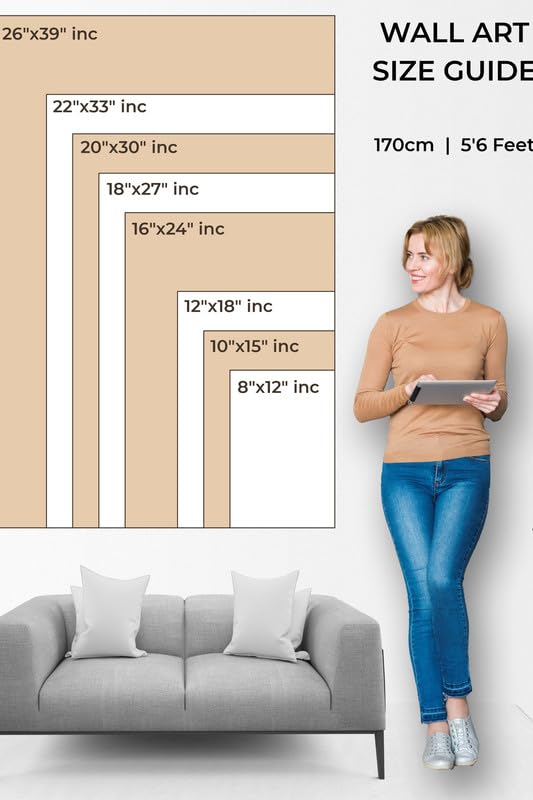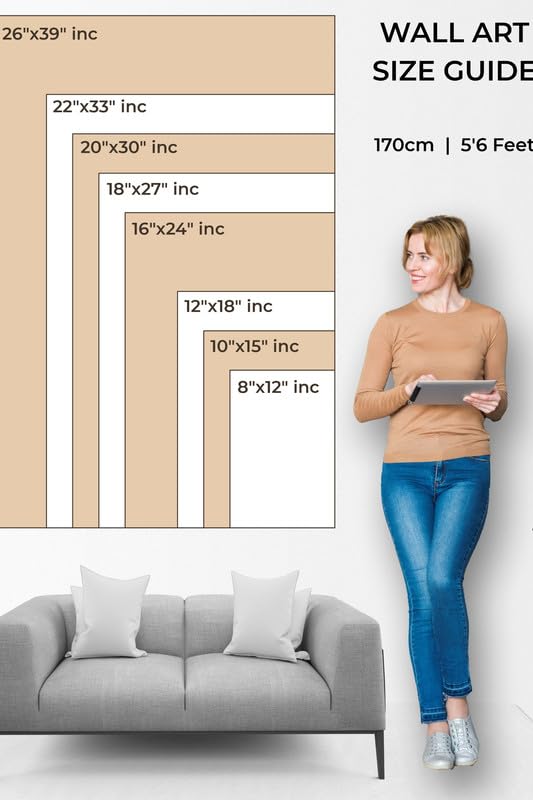How to Draw in Procreate: Beginner's Guide
How to Draw in Procreate: Beginner's Guide
Procreate is arguably one of the most popular iPad digital art applications, easy to use with powerful features. Procreate goes surprisingly far with making it easy for someone aspiring to become a pro or a seasoned pro to be able to create incredible artwork. And if you're a beginner, here is this helpful beginner's guide on how to draw in Procreate.
1.Setup Your Canvas The first time you launch Procreate, you're prompted to create a new canvas. From the gallery, tap on the \"+\" icon, where it'll let you choose your artwork size. It will apply standardized sizes or let you go for the totally custom-made sizing. For first-timers to this application, a medium-sized artwork of 3000x3000 pixels would be quite nice, but it also gives you detail as well as a small file size.
2. Getting Familiar with the Interface
On the right top of the screen lies a few of the indispensable tools: brush, eraser, smudge, and color picker. All the way to the left are sliders you can use for controlling the size and opacity of your brush. Feel through these controls and get a feel for what they do. Procreate's interface is pretty minimal and doesn't get in your way so much so that you can focus on the matter at hand-that is, creation.
3. Brushes
Procreate has a large library of brushes that will tailor your work to just the look you are going for whether it is pencil sketching or using strokes to mimic painted strokes. Now, you can access the brush library by tapping on the brush icon at the top. Use simple lines in your brushwork for your first orientation in drawing. You're free to experiment with the varieties of brushes when you build confidence enough for the use of more distinctive types for varying textures and effects.
4. Layers: The Best Friend Layers is definitely one of the strongest capabilities of Procreate. This is where you can create elements in your artwork without interfering with each other; it's pretty easy to manipulate your artwork. Imagine having transparent sheets stacked on top of each other. Your background can be on one layer, and your main subject should be on another layer.
5. Color Picker
Procreate has a dynamic and handy color picker. By tapping on the color circle located at the top right of your screen, you can access a range of colors inside a palette. For convenience, Procreate lets you create your own personal color palettes, so maintaining a cohesive color scheme in your artwork will not be a problem for you.
6. Undo/Redo
Every artist has made mistakes at some point, and in Procreate, it's relatively easy to fix. Tap with two fingers to undo the last stroke or tap with three fingers to redo. This gesture-based control makes it very speedy to refine your work without interrupting your flow.
7. Export Your Artwork
Once you're done with your drawing, you'd want to save it. There is a wrench icon in the top-left part of the screen; simply tap that and hit "Share" and then the file format – PNG, JPEG, or Procreate format. You can even export a timelapse video of your whole process - one fun way to review or share it on social media, for example.
Conclusion
Procreate is the accessible yet powerful tool for any creative artist, whether professional or beginner. You can start using basic tools such as the brush, layers, and color picker, making you build confidence in digital drawing. You will discover many more while increasing your creativity beyond bounds. So, have fun drawing!
How to Draw in Procreate: Beginner's Guide